Step by Step Tutorial on Creating Smartforms in SAP ABAP
Step by Step Tutorial on Creating Smartforms in SAP ABAP
Smart forms in SAP ABAP Language play very important role because any kind of project ,we will get the requirement on smartforms which are used to print the forms like purchase order ,Invoice and Billing etc. So that as a ABAP Consultant ,we must be learn creating smartforms.
Here ,I shared 'Step by Step Tutorial on Creating Smartforms in SAP ABAP' to print Purchase order form using EKKO Table Data.
Go to Smartforms Transaction Code and Select the form Radio Button and Give the <Zformname> and click on create Button.
Next give the form title
Now ,click on the Global definitions in which select types button ,declare types structure .
In the Global Data Tab ,create the Internal Table and work area .
In the Initialization Tab, define select query that data will be displayed in the table format in the form main window.
Now ,right click on the main window form left hierarchy navigation ,click on create and select the table element.in the table tab ,create the Line type which you should divide as per your required table cells(columns)
Now right click on the table Header and select line type created from the line type field.
In the output options tab ,you can define the box and shading of the table.
And also ,right click on the Main area of table to which create line type from the Line type field.
Now right click on the every cell of Row1 and create text by right clicking on the each cell
as well as text for for each cell of main area of table and for the header cell texts ,write the corresponding field descriptions.for this double click on the text ,in general attributes tab,write the descriptions of fields which will be displayed in the table header.
Repeat the above step for all header texts .
Repeat the same step.
Now double click on the main area texts and define output fields &wa-field& for each cell text
Now ,click on the table element and in the DATA tab ,select the internal table check box and loop internal table into work area.
Now save the form and activate it.
click on Execute button.
Give the output device LP01 and click on Print Preview Button.
Now ,you can see the output of the smartform.
Here ,I shared 'Step by Step Tutorial on Creating Smartforms in SAP ABAP' to print Purchase order form using EKKO Table Data.
Smartforms Tutorial
Go to Smartforms Transaction Code and Select the form Radio Button and Give the <Zformname> and click on create Button.Next give the form title
Now ,click on the Global definitions in which select types button ,declare types structure .
In the Global Data Tab ,create the Internal Table and work area .
In the Initialization Tab, define select query that data will be displayed in the table format in the form main window.
Now ,right click on the main window form left hierarchy navigation ,click on create and select the table element.in the table tab ,create the Line type which you should divide as per your required table cells(columns)
Now right click on the table Header and select line type created from the line type field.
In the output options tab ,you can define the box and shading of the table.
And also ,right click on the Main area of table to which create line type from the Line type field.
Now right click on the every cell of Row1 and create text by right clicking on the each cell
Repeat the above step for all header texts .
Repeat the same step.
Now double click on the main area texts and define output fields &wa-field& for each cell text
Now ,click on the table element and in the DATA tab ,select the internal table check box and loop internal table into work area.
Now save the form and activate it.
click on Execute button.
Give the output device LP01 and click on Print Preview Button.
Now ,you can see the output of the smartform.
Finally ,we have successfully create the smartform and we have completed the Step by Step Tutorial on Creating Smartforms in SAP ABAP.
Also read
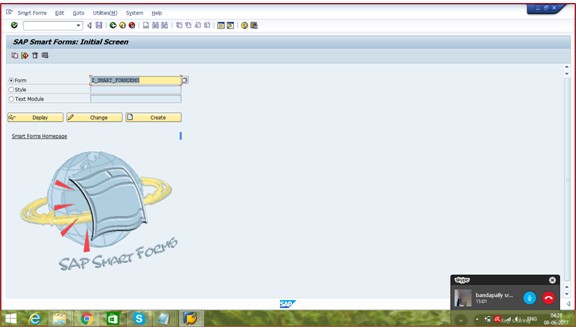
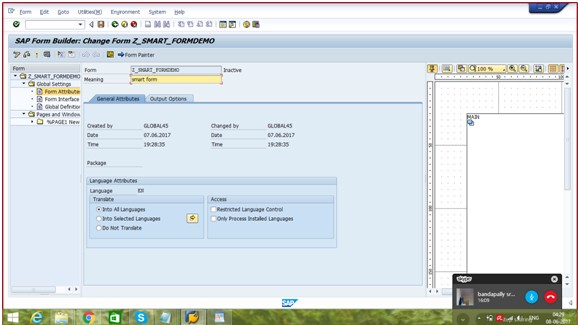
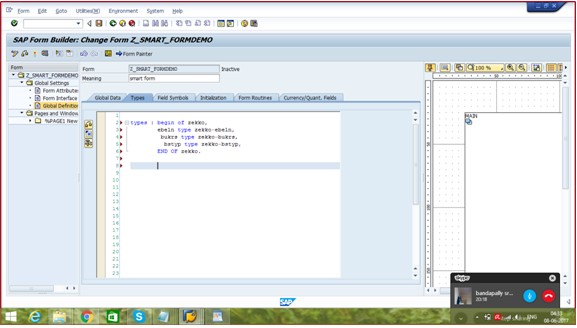
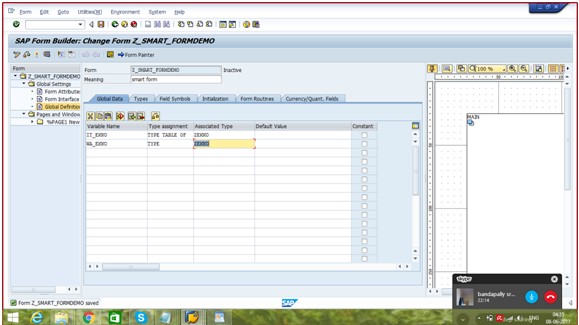

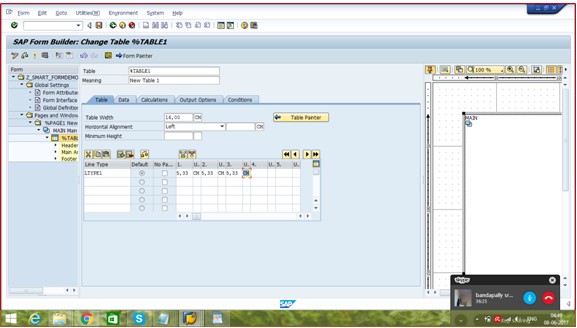
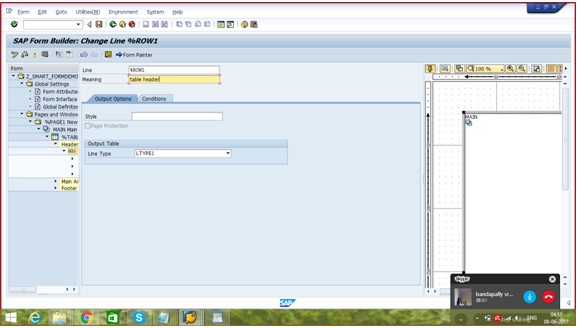
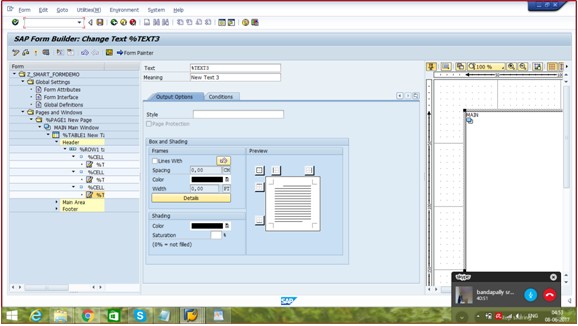
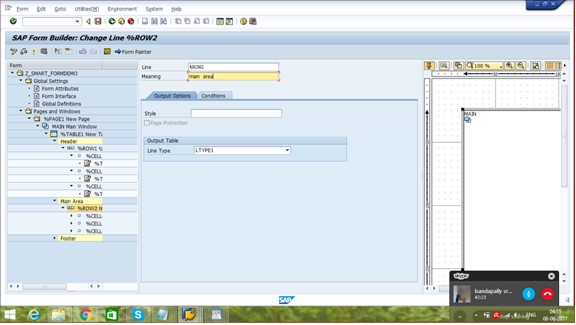
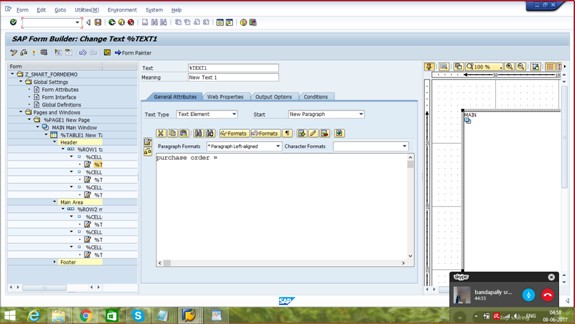
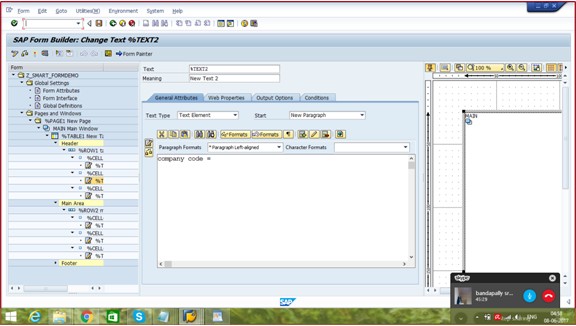
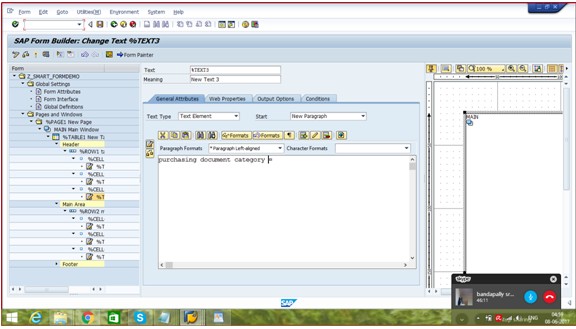
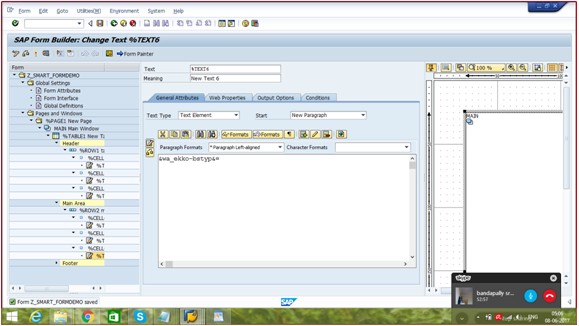
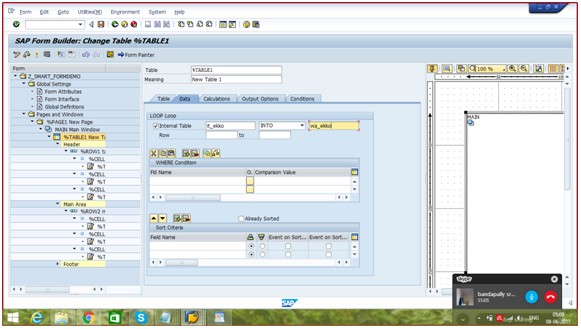
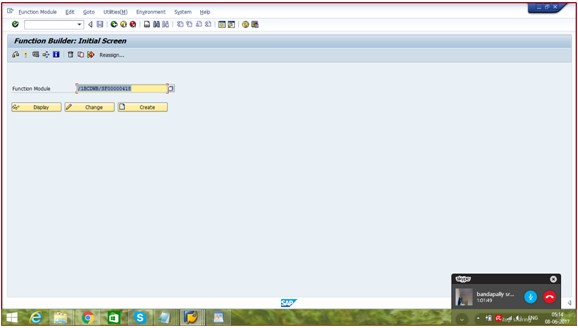
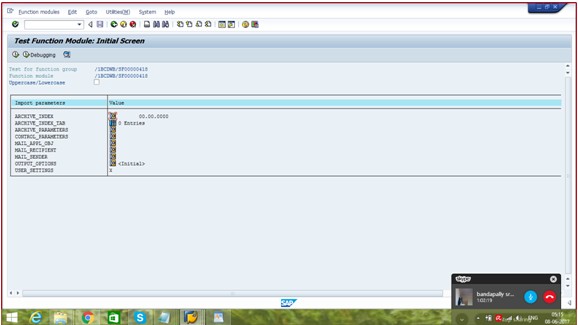
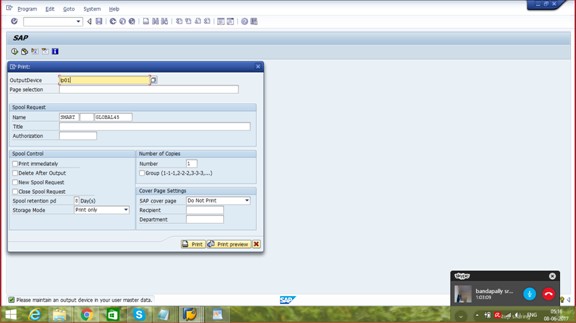


Comments
Post a Comment